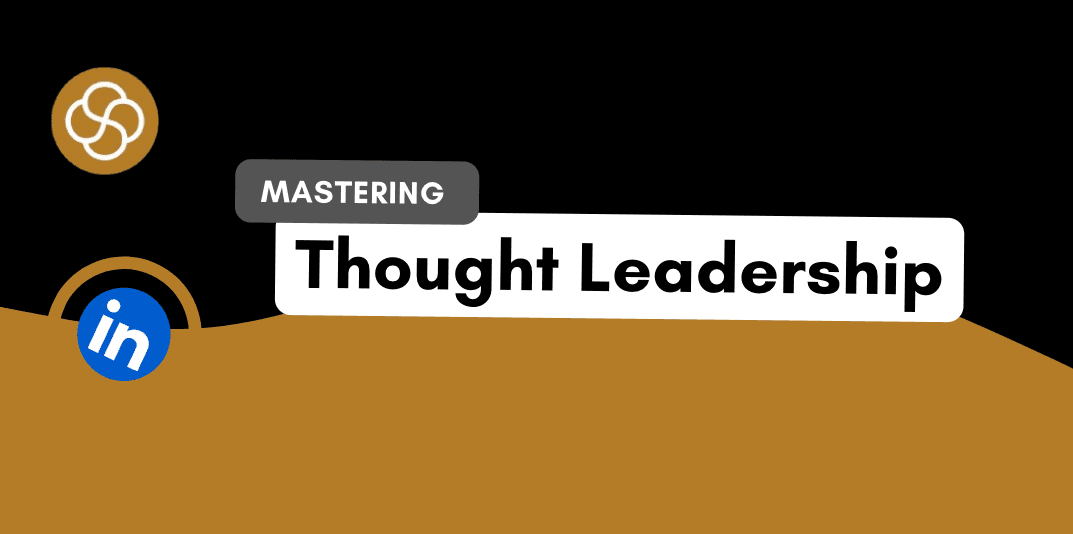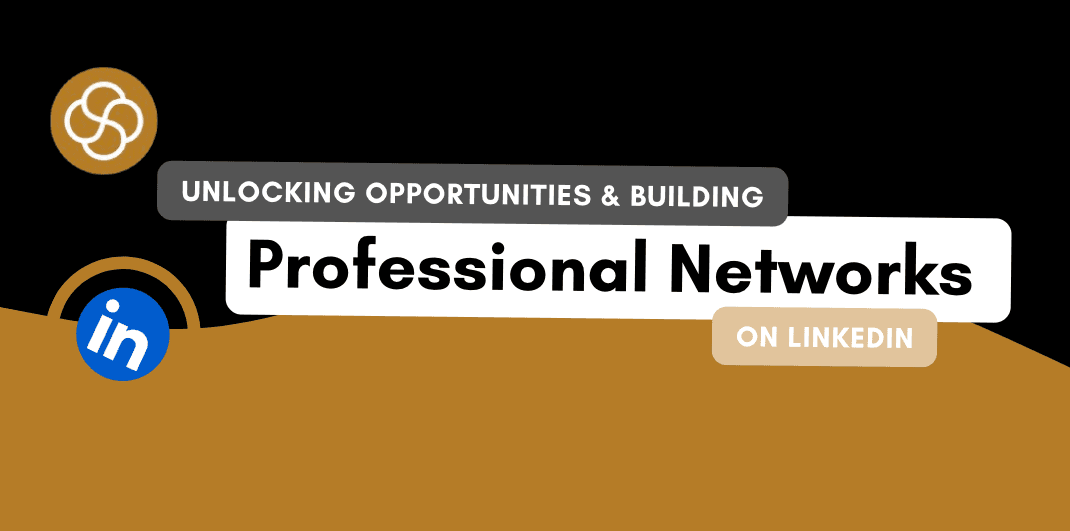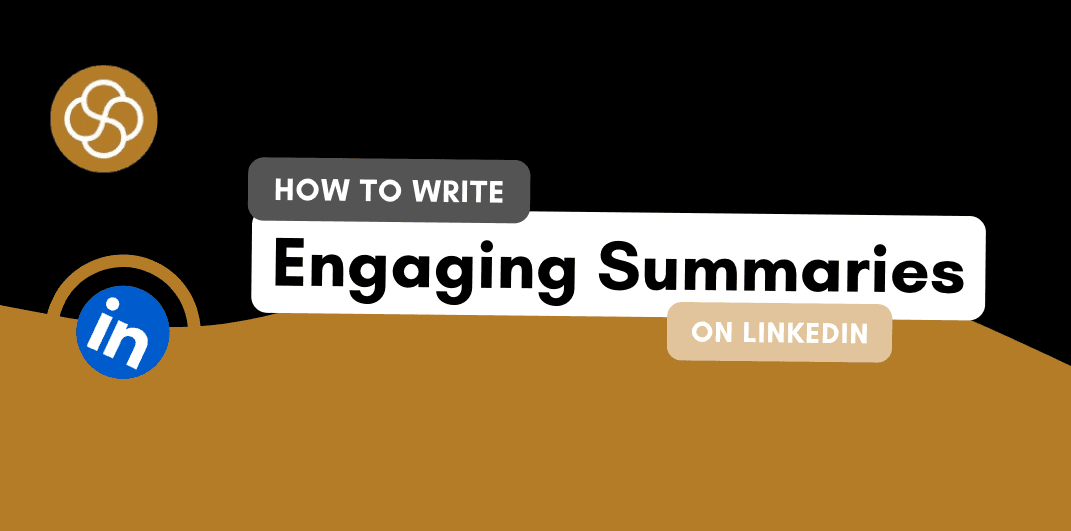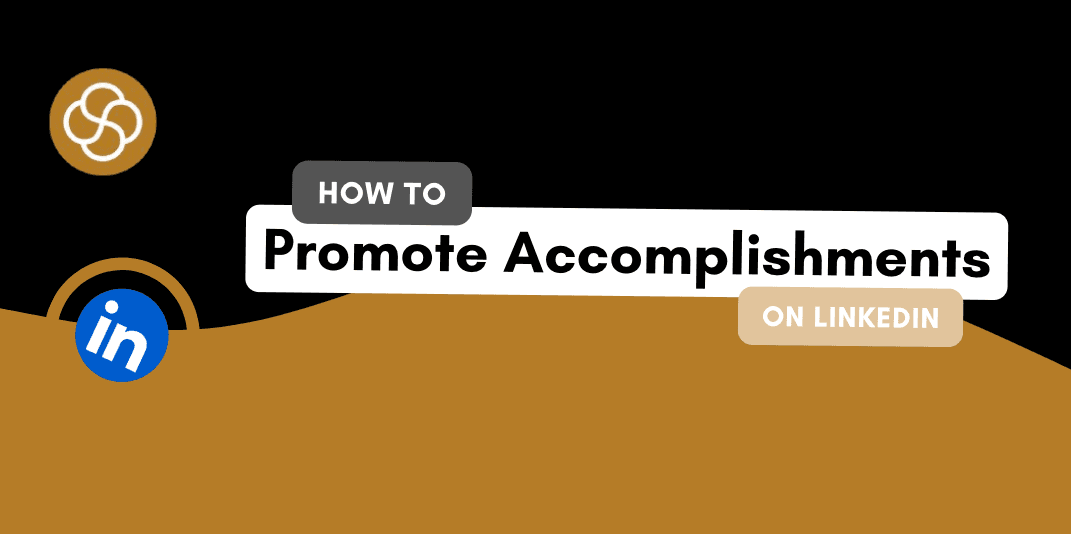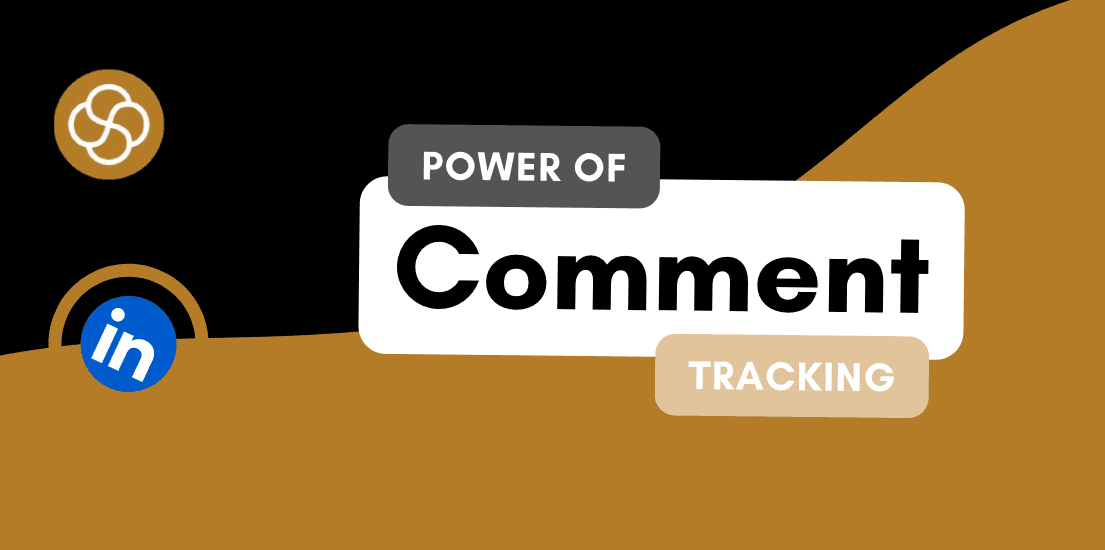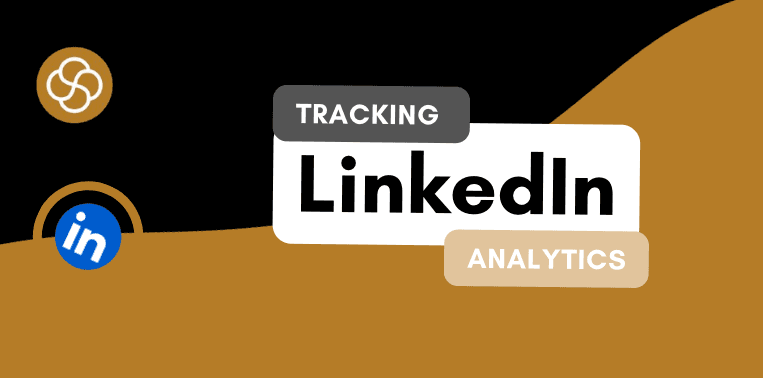Sep 18, 2024
LinkedIn Learning offers a treasure trove of courses designed to enhance your professional skills and knowledge.
Earning a LinkedIn Learning certificate is a testament to your commitment to personal development and can significantly bolster your professional image. This guide will walk you through the process of adding LinkedIn Learning certificates to your LinkedIn profile and provide strategies for leveraging these credentials to enhance your career prospects.
Why Showcase LinkedIn Learning Certificates?
Adding LinkedIn Learning certificates to your profile is more than just a formality. It serves several key purposes:
Demonstrates Expertise: Certificates showcase your proficiency in specific skills and knowledge areas, making you stand out to potential employers or clients.
Builds Credibility: A well-earned certificate can build trust and credibility, reflecting your dedication to continuous learning.
Enhances Your Profile: Displaying your certificates prominently can attract recruiters, enhance your professional network, and open up new career opportunities.
How to Add LinkedIn Learning Certificates to Your Profile
Access Your LinkedIn Learning Certificates
Log In: Sign in to your LinkedIn Learning account.
Go to Learning History: Navigate to your Learning History by clicking on your profile icon or the "My Learning" section.
Find Your Certificate: Locate the course for which you’ve earned a certificate. Click on it to view your certificate details.
Download or View Certificate: Download a digital copy of your certificate if you plan to upload it manually. Some courses may also provide a direct option to add the certificate to your LinkedIn profile.
Add Certificates to Your LinkedIn Profile
Log In to LinkedIn: Sign in to your LinkedIn account.
Go to Your Profile: Click on your profile picture or the “Me” icon at the top of the LinkedIn homepage and select “View Profile.”
Add a New Certification:
Scroll down to the “Licences & Certifications” section. If you don’t see this section, click “Add profile section” and select “Licences & Certifications.”
Click on the “+” icon or “Add” button to create a new certification entry.
Enter Certificate Details:
Name: Enter the name of the course or certificate. For example, “Digital Marketing Specialist.”
Issuing Organisation: Type “LinkedIn Learning.”
Issue Date: Select the date when you completed the course.
Credential ID: If applicable, enter the credential ID provided on your certificate.
Credential URL: Paste the URL link to your certificate, which is often available on LinkedIn Learning.
Save Changes: Click “Save” to add the certificate to your profile.
Add Certificates to the Featured Section
Go to Your Profile: Navigate to your LinkedIn profile.
Add Featured Content:
Scroll down to the “Featured” section. If this section is not visible, click “Add profile section” and select “Featured.”
Click on the “+” icon and choose “Add Media” or “Add Links” to upload a PDF of your certificate or link directly to the certificate.
Upload Certificate:
Upload: Choose “Upload” to attach a PDF file of your certificate.
Link: If available, paste the URL where your certificate is hosted.
Leveraging Your LinkedIn Learning Certificates
Update Your Headline and Summary
Headline: Incorporate key skills or certifications into your LinkedIn headline. For example, “Certified Digital Marketing Specialist | SEO & SEM Expert.”
Summary: Mention your LinkedIn Learning certificates in the summary section. Describe what you’ve learned and how it applies to your professional goals.
Highlight Achievements in Job Descriptions
Experience Section: Include details about the skills and knowledge gained from LinkedIn Learning courses in your job descriptions. For instance, “Utilised advanced data analysis techniques learned from LinkedIn Learning to optimise marketing strategies.”
Share Certificates in Posts and Articles
LinkedIn Posts: Share a post announcing your new certification. Highlight the course, what you learned, and how it will benefit your career.
Articles: Write an article about the course and its impact on your professional development. This not only showcases your learning but also positions you as a thought leader in your field.
Use Certificates to Boost Networking Opportunities
Personalised Connection Requests: When sending connection requests, mention your recent certification and how it aligns with the recipient’s interests or expertise.
Networking Conversations: Bring up your certifications during networking conversations or industry events to demonstrate your commitment to professional growth.
Incorporate Certificates into Job Applications
Resume: Add your LinkedIn Learning certificates to your resume under a “Certifications” section.
Cover Letters: Mention your certifications in cover letters to highlight relevant skills and knowledge related to the job you’re applying for.
Best Practices for Showcasing LinkedIn Learning Certificates
Keep Your Profile Updated
Regularly update your LinkedIn profile with new certificates and skills to keep it current and reflective of your professional development.
Use Professional Visuals
Ensure that the certificate images or documents you upload are clear and professional. Avoid using low-quality or cropped images.
Promote Continuous Learning
Regularly pursue new LinkedIn Learning courses and certifications to demonstrate ongoing commitment to learning and adapting in your field.
Conclusion
Showcasing your LinkedIn Learning certificates on your profile is a strategic way to highlight your skills, achievements, and commitment to professional growth. By adding these certificates to the appropriate sections of your LinkedIn profile, leveraging them in your job descriptions, and sharing them through posts and articles, you can enhance your professional image and attract more opportunities.
Investing time in updating and optimising your LinkedIn profile with your certificates can set you apart from others in your field and help you achieve your career goals. Start showcasing your LinkedIn Learning achievements today and take a step closer to advancing your professional journey.
Jan 1, 2025
How To Be A Thought Leader On LinkedIn: A Practical Guide For Professionals

Shaily Dangi
Dec 31, 2024
How To Become A Recognized LinkedIn Thought Leader

Shaily Dangi
Dec 30, 2024
What Are LinkedIn Impressions and Why They Matter

Shaily Dangi
Dec 28, 2024
How To Use LinkedIn To Boost Your Personal Brand

Shaily Dangi
Dec 27, 2024
LinkedIn Lead Generation Strategies to Boost Your Business with Targeted Leads

Shaily Dangi
Dec 26, 2024
How To Leverage Personal Branding for Lead Generation

Shaily Dangi
Dec 25, 2024
How to Use LinkedIn to Find Better Job Opportunities and Build a Professional Network

Shaily Dangi
Dec 24, 2024
How to Write an Engaging LinkedIn Summary

Shaily Dangi
Dec 24, 2024
How to Promote Your Accomplishments on LinkedIn
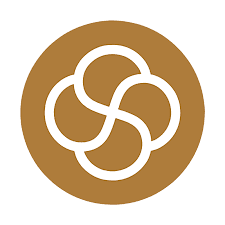
Simren Mehra
Dec 21, 2024
How to Use LinkedIn Analytics for Personal Branding: Hidden Insights with SocialSense
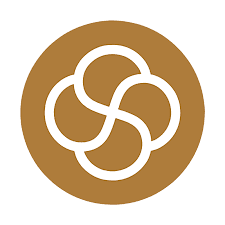
Simren Mehra
Dec 21, 2024
How to Create Similar Posts on LinkedIn Using SocialSense: Enhance Engagement and Strategy
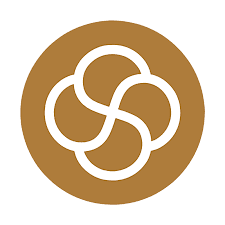
Simren Mehra
Dec 21, 2024
How to Track and Engage with LinkedIn Thought Leaders Using SocialSense to Grow Your Influence
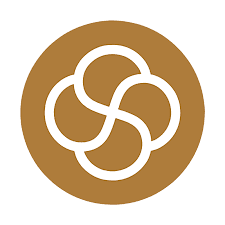
Simren Mehra
Dec 20, 2024
How to Create High-Engagement LinkedIn Posts Using SocialSense’s ‘Similar Post’ Feature
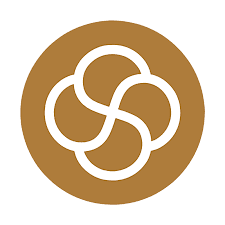
Simren Mehra
Dec 20, 2024
How to Maximize LinkedIn Engagement with Targeted Comments: A SocialSense Case Study
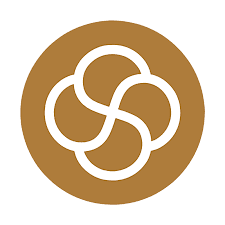
Simren Mehra
Dec 20, 2024
How to Use SocialSense’s Tracking Feature to Stay Ahead on LinkedIn and Gain Competitive Insights

Shaily Dangi
Oct 8, 2024
How to Use LinkedIn Analytics with SocialSense for a Strong Personal Branding Strategy

Shaily Dangi
Oct 7, 2024
How to Track and Engage Key Connections on LinkedIn for Better Networking with SocialSense

Shaily Dangi
Sep 22, 2024
How to Boost LinkedIn Engagement by Commenting on Tracked Posts with SocialSense

Shaily Dangi
Sep 20, 2024
How to Add and Track LinkedIn Contacts for Real-Time Insights on Influential Profiles

Shaily Dangi
Sep 24, 2024
How to Use SocialSense’s Extension to Track and Optimize Your LinkedIn Profile Performance

Shaily Dangi
Sep 24, 2024
Creating a Viral Post: Strategies, Case Studies, and Industry Insights for Modern Digital Success

Shaily Dangi
Sep 24, 2024
LinkedIn’s AI Training Policy Reversal in the UK: Key Changes and What It Means for Users

Fatema Patel
Sep 20, 2024
Elevate Your Executive Presence: 7 Essential Practices for a Standout LinkedIn Profile

Fatema Patel
Sep 20, 2024
How to Cancel LinkedIn Premium: A Simple Step-by-Step Guide

Fatema Patel
Sep 19, 2024
7 Essential LinkedIn Tips for Students to Build a Strong Profile and Network

Fatema Patel
Sep 18, 2024
How to Use the Best LinkedIn Images: Top Design Tips and Resources

Fatema Patel
Sep 18, 2024
How to Find Remote Jobs on LinkedIn: Job Search Strategies and Work-from-Home Tips

Fatema Patel
Sep 18, 2024
How to Add LinkedIn Learning Certificates to Your Profile and Showcase Your Skills

Fatema Patel
Sep 18, 2024
How to Choose the Best LinkedIn Cover Photo to Showcase Your Personal Brand and Achievements

Fatema Patel
Sep 18, 2024
How to Choose the Best LinkedIn Profile Picture for a Professional and Impactful First Impression

Fatema Patel
Sep 13, 2024
How to Create an Engaging LinkedIn Post: Best Practices for Content Creation and Formatting

Fatema Patel
Sep 13, 2024
LinkedIn Profile Link: How to Customise and Share Your LinkedIn URL Effectively

Fatema Patel