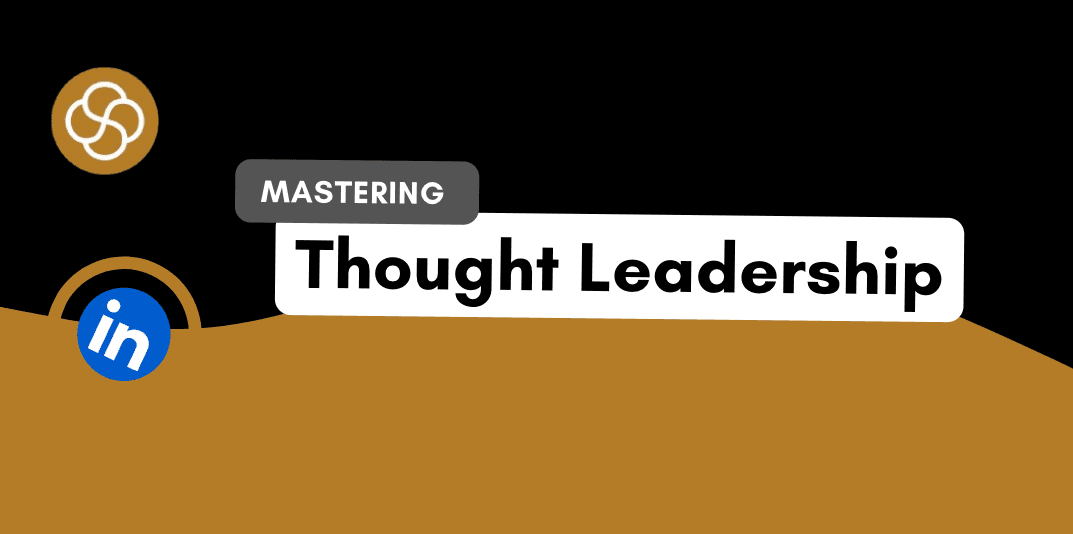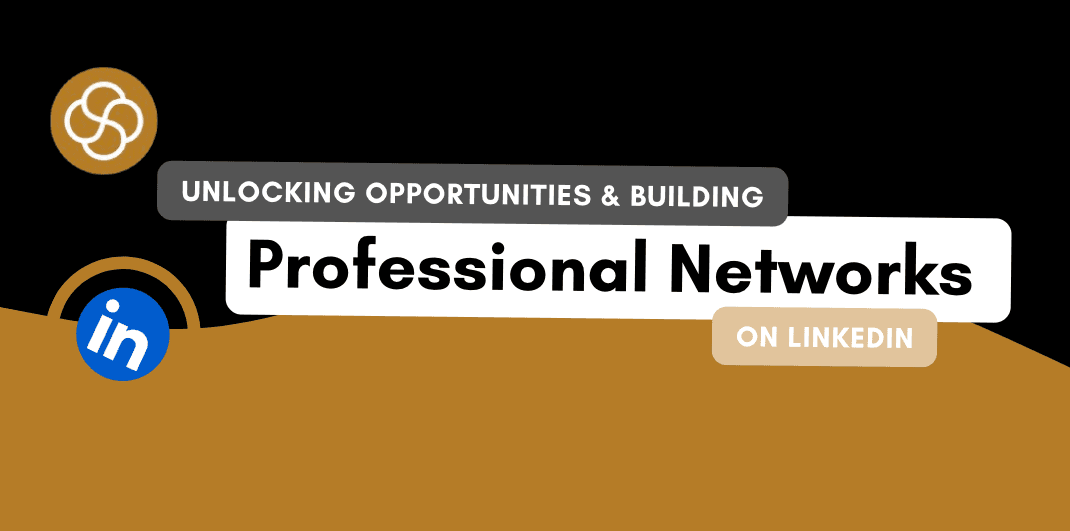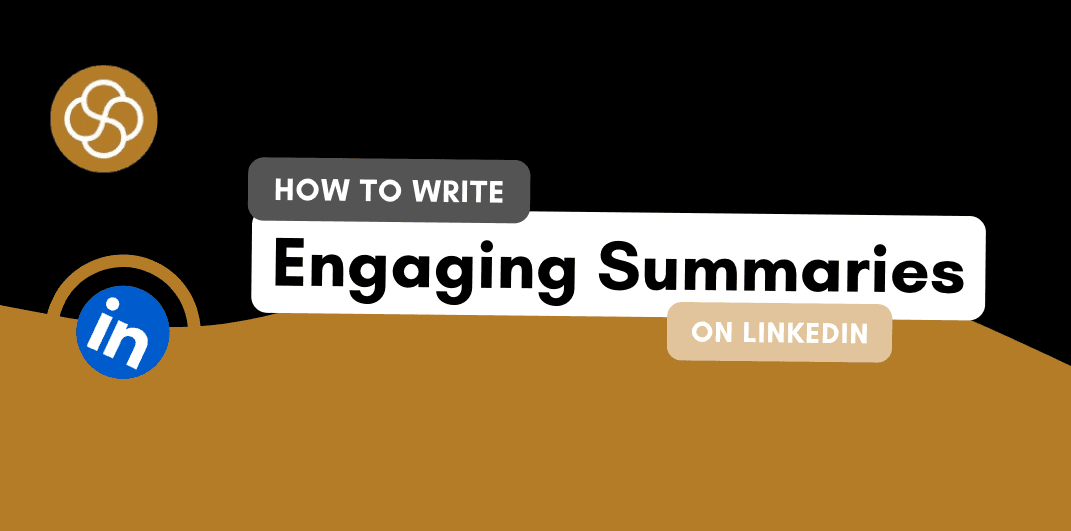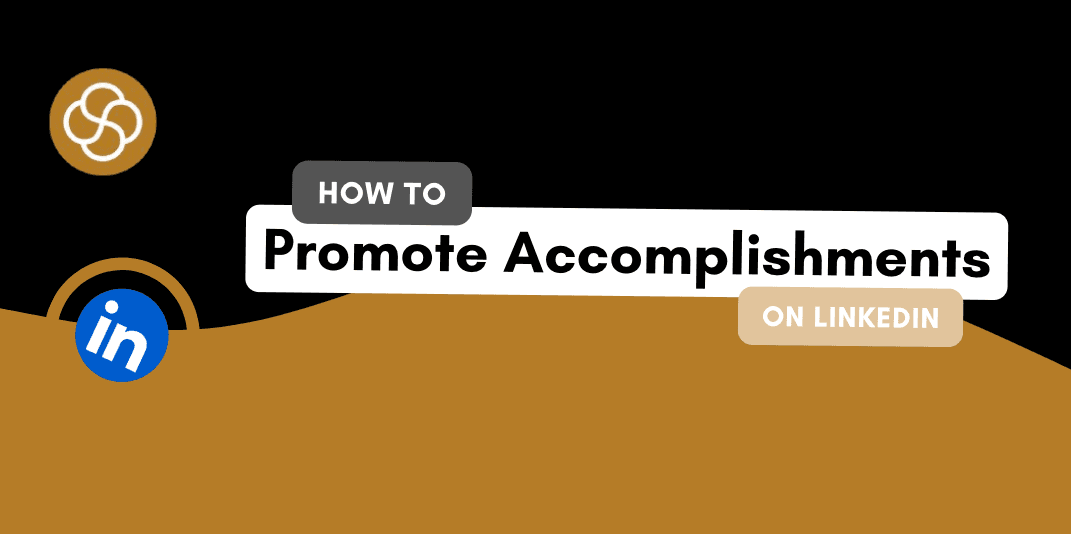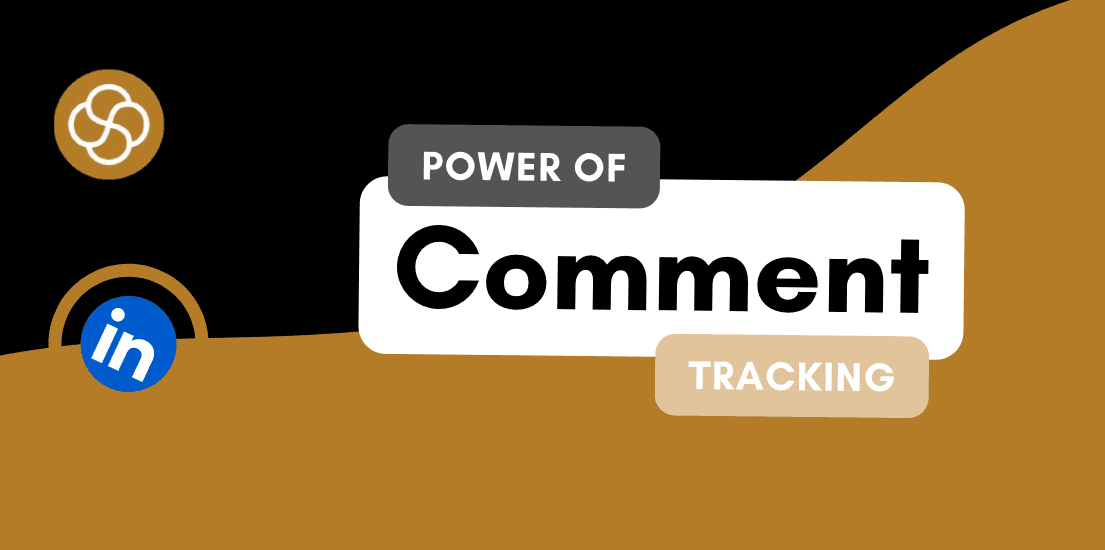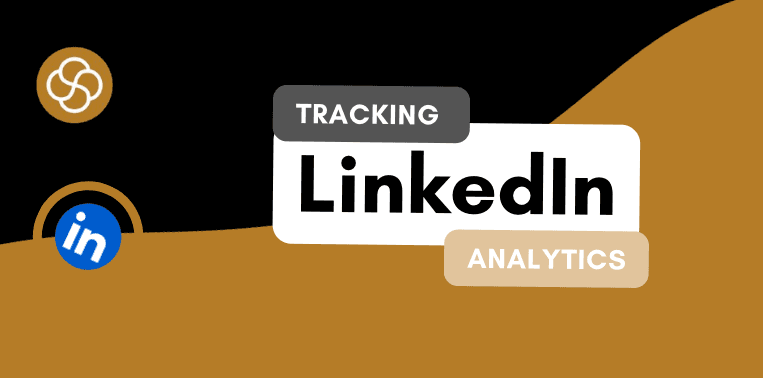Sep 13, 2024
In the digital age, your LinkedIn profile can be a powerful tool for networking, job hunting, and professional branding. One of the simplest yet most effective ways to enhance your LinkedIn presence is by customising your LinkedIn profile URL. A personalised URL not only makes your profile easier to share but also adds a layer of professionalism to your online identity. This guide will walk you through the process of customising your LinkedIn profile URL, highlight its benefits, and provide tips on how to use it effectively in your resume and online presence.
Why Customise Your LinkedIn Profile URL?
Before diving into the customization process, it’s essential to understand why a personalised LinkedIn URL is beneficial:
1. Professionalism
A custom LinkedIn URL looks more polished and professional compared to the default one, which typically includes a series of random numbers and letters. A clean and recognizable URL can make a strong impression on potential employers, clients, and colleagues.
2. Ease of Sharing
A personalised URL is easier to remember and share. Instead of copying and pasting a long string of characters, you can simply provide your custom URL, making it more convenient for others to visit your profile.
3. Branding
Customising your LinkedIn URL is a subtle way to reinforce your personal brand. By including your name or a relevant keyword, you can enhance your online visibility and make it easier for people to find you.
4. Search Engine Optimization (SEO)
A well-chosen custom URL can also aid in SEO. When your LinkedIn URL reflects your name or relevant keywords, it can improve your search engine rankings and make your profile more discoverable.
How to Customise Your LinkedIn Profile URL
Customising your LinkedIn profile URL is a straightforward process. Follow these steps to create a URL that reflects your professional identity:
1. Log In to Your LinkedIn Account
First, log in to your LinkedIn account using your credentials.
2. Navigate to Your Profile
Once logged in, click on your profile picture or name to navigate to your profile page.
3. Access the “Edit Public Profile & URL” Section
On your profile page, look for the “Edit public profile & URL” option, which is usually located on the right side of the screen. Click on it to access the customization options.
4. Customise Your URL
In the “Edit your custom URL” section, click the pencil icon next to your current URL. This will allow you to enter a new URL.
5. Choose a Custom URL
Enter your desired custom URL. Ideally, this should include your name or a variation of it. For example, if your name is John Doe, you might choose a URL like linkedin.com/in/johndoe. Avoid using special characters or spaces, and keep it simple and professional.
6. Save Changes
After entering your new URL, click “Save” to apply the changes. LinkedIn will update your profile with the new URL, and you can start using it immediately.
Best Practices for Customising Your LinkedIn URL
1. Keep It Professional
Choose a URL that is professional and appropriate for your industry. Avoid using nicknames, numbers, or symbols that may detract from your professional image.
2. Use Your Full Name
Whenever possible, use your full name in your URL. If your name is already taken, consider adding a middle initial or a relevant professional keyword.
3. Avoid Special Characters
Stick to letters and numbers in your custom URL. Special characters and spaces can complicate the URL and make it less user-friendly.
4. Update Your Resume and Business Cards
Once you have customised your LinkedIn URL, make sure to update it on your resume, business cards, and any other professional materials. This ensures that anyone who wants to connect with you can easily find your profile.
5. Share Your URL Strategically
Incorporate your custom LinkedIn URL into your email signature, social media profiles, and personal website. This increases visibility and provides multiple opportunities for people to connect with you.
Conclusion
Customising your LinkedIn profile URL is a simple yet impactful way to enhance your professional online presence. By following the steps outlined in this guide and adhering to best practices, you can create a URL that reflects your professional identity and makes it easier for others to connect with you. A personalised LinkedIn URL not only boosts your professionalism but also improves your visibility and branding efforts. Take a few moments to customise your LinkedIn URL today and reap the benefits of a polished and easily shareable online profile.
Jan 1, 2025
How To Be A Thought Leader On LinkedIn: A Practical Guide For Professionals

Shaily Dangi
Dec 31, 2024
How To Become A Recognized LinkedIn Thought Leader

Shaily Dangi
Dec 30, 2024
What Are LinkedIn Impressions and Why They Matter

Shaily Dangi
Dec 28, 2024
How To Use LinkedIn To Boost Your Personal Brand

Shaily Dangi
Dec 27, 2024
LinkedIn Lead Generation Strategies to Boost Your Business with Targeted Leads

Shaily Dangi
Dec 26, 2024
How To Leverage Personal Branding for Lead Generation

Shaily Dangi
Dec 25, 2024
How to Use LinkedIn to Find Better Job Opportunities and Build a Professional Network

Shaily Dangi
Dec 24, 2024
How to Write an Engaging LinkedIn Summary

Shaily Dangi
Dec 24, 2024
How to Promote Your Accomplishments on LinkedIn
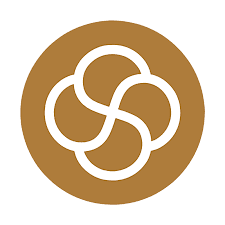
Simren Mehra
Dec 21, 2024
How to Use LinkedIn Analytics for Personal Branding: Hidden Insights with SocialSense
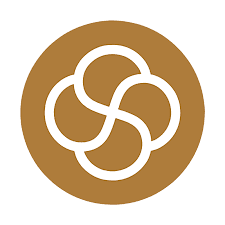
Simren Mehra
Dec 21, 2024
How to Create Similar Posts on LinkedIn Using SocialSense: Enhance Engagement and Strategy
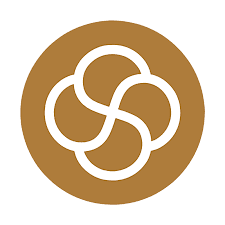
Simren Mehra
Dec 21, 2024
How to Track and Engage with LinkedIn Thought Leaders Using SocialSense to Grow Your Influence
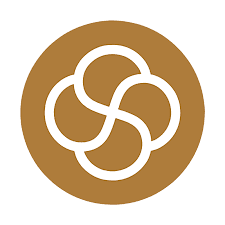
Simren Mehra
Dec 20, 2024
How to Create High-Engagement LinkedIn Posts Using SocialSense’s ‘Similar Post’ Feature
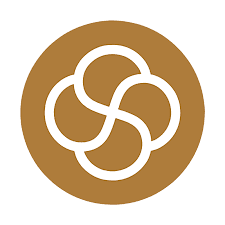
Simren Mehra
Dec 20, 2024
How to Maximize LinkedIn Engagement with Targeted Comments: A SocialSense Case Study
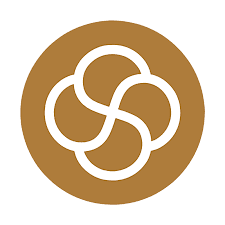
Simren Mehra
Dec 20, 2024
How to Use SocialSense’s Tracking Feature to Stay Ahead on LinkedIn and Gain Competitive Insights

Shaily Dangi
Oct 8, 2024
How to Use LinkedIn Analytics with SocialSense for a Strong Personal Branding Strategy

Shaily Dangi
Oct 7, 2024
How to Track and Engage Key Connections on LinkedIn for Better Networking with SocialSense

Shaily Dangi
Sep 22, 2024
How to Boost LinkedIn Engagement by Commenting on Tracked Posts with SocialSense

Shaily Dangi
Sep 20, 2024
How to Add and Track LinkedIn Contacts for Real-Time Insights on Influential Profiles

Shaily Dangi
Sep 24, 2024
How to Use SocialSense’s Extension to Track and Optimize Your LinkedIn Profile Performance

Shaily Dangi
Sep 24, 2024
Creating a Viral Post: Strategies, Case Studies, and Industry Insights for Modern Digital Success

Shaily Dangi
Sep 24, 2024
LinkedIn’s AI Training Policy Reversal in the UK: Key Changes and What It Means for Users

Fatema Patel
Sep 20, 2024
Elevate Your Executive Presence: 7 Essential Practices for a Standout LinkedIn Profile

Fatema Patel
Sep 20, 2024
How to Cancel LinkedIn Premium: A Simple Step-by-Step Guide

Fatema Patel
Sep 19, 2024
7 Essential LinkedIn Tips for Students to Build a Strong Profile and Network

Fatema Patel
Sep 18, 2024
How to Use the Best LinkedIn Images: Top Design Tips and Resources

Fatema Patel
Sep 18, 2024
How to Find Remote Jobs on LinkedIn: Job Search Strategies and Work-from-Home Tips

Fatema Patel
Sep 18, 2024
How to Add LinkedIn Learning Certificates to Your Profile and Showcase Your Skills

Fatema Patel
Sep 18, 2024
How to Choose the Best LinkedIn Cover Photo to Showcase Your Personal Brand and Achievements

Fatema Patel
Sep 18, 2024
How to Choose the Best LinkedIn Profile Picture for a Professional and Impactful First Impression

Fatema Patel
Sep 13, 2024
How to Create an Engaging LinkedIn Post: Best Practices for Content Creation and Formatting

Fatema Patel
Sep 13, 2024
LinkedIn Profile Link: How to Customise and Share Your LinkedIn URL Effectively

Fatema Patel