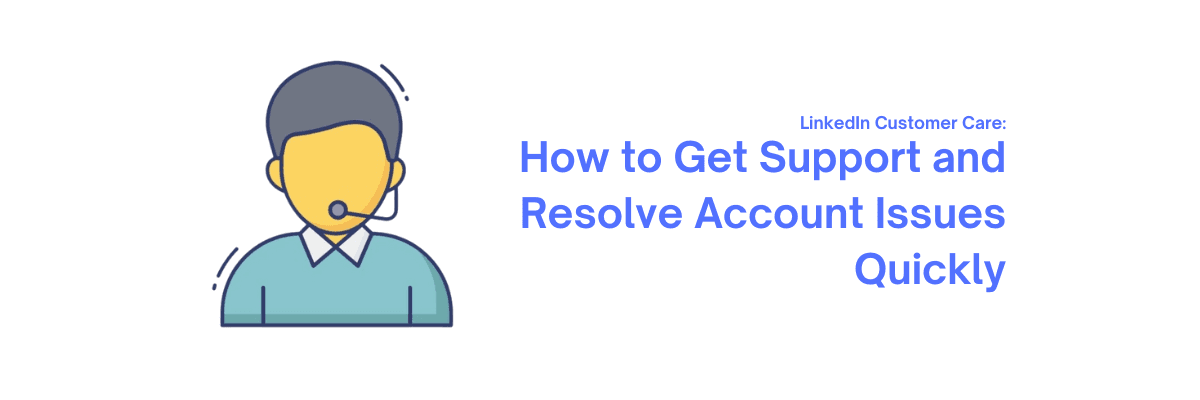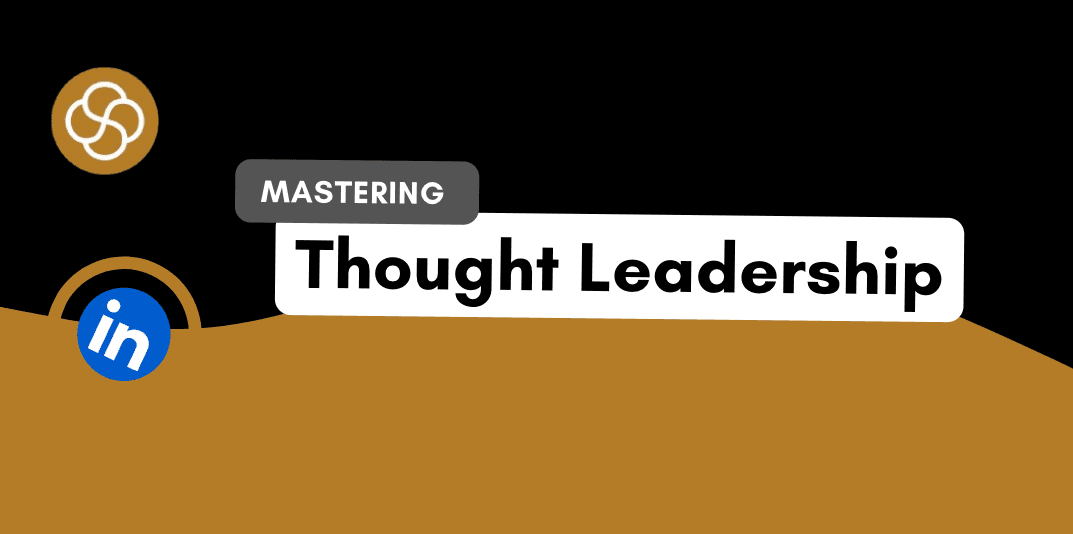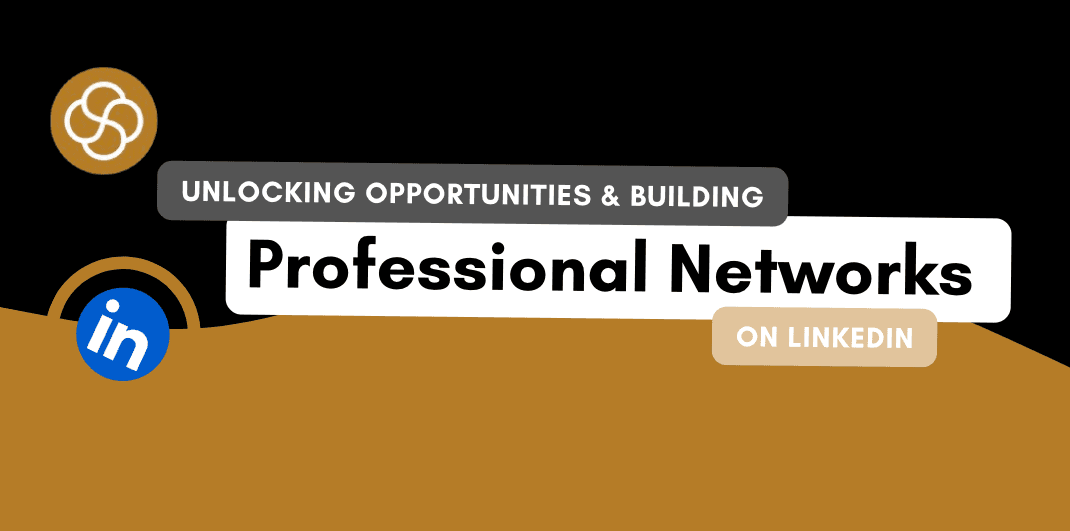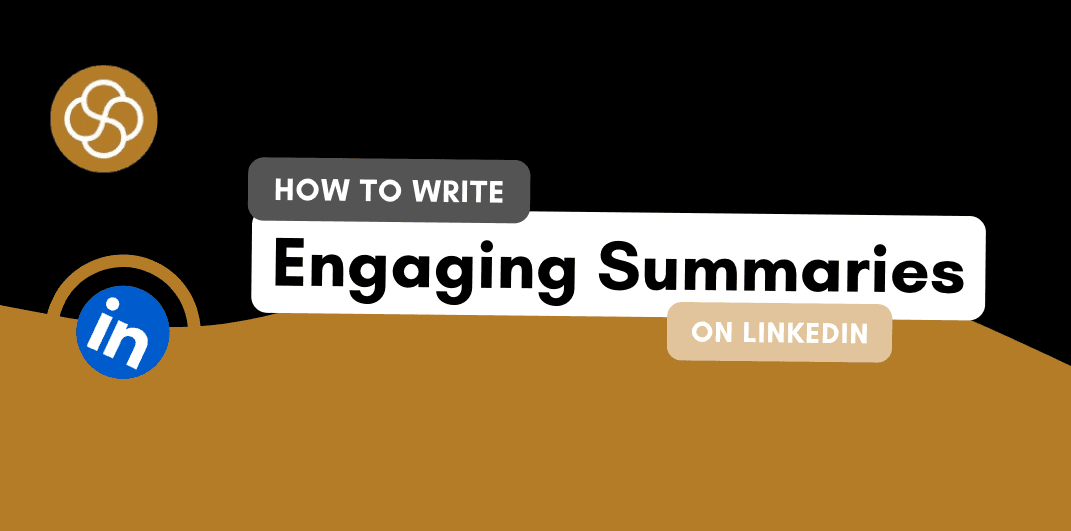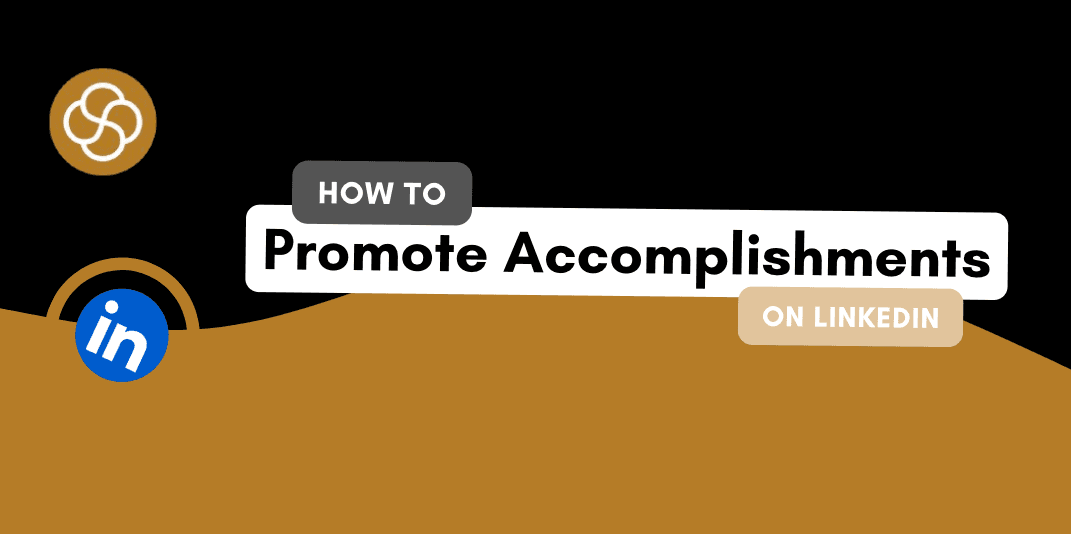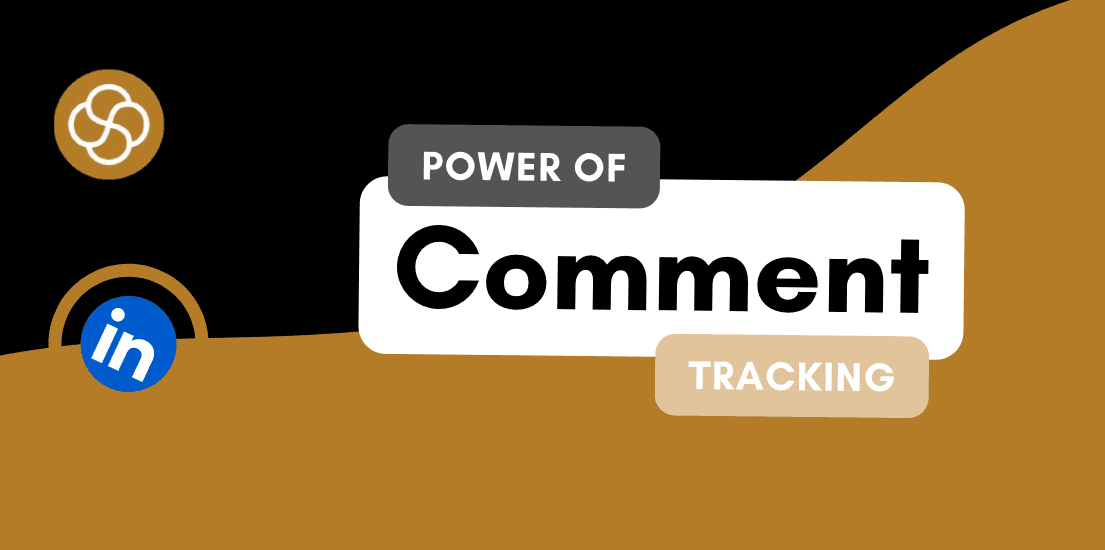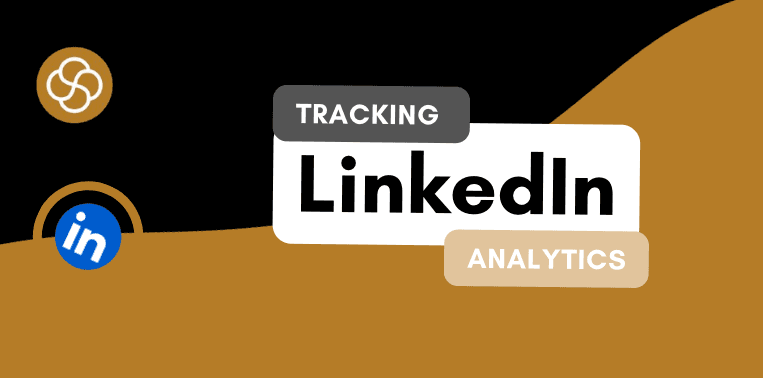Sep 13, 2024
LinkedIn is a vital platform for professionals seeking to network, advance their careers, and engage with industry peers. However, like any digital service, issues can arise, from account access problems to technical glitches. Understanding how to get effective support and resolve account issues quickly can ensure a smooth LinkedIn experience. Here’s a comprehensive guide on how to contact LinkedIn customer support and address common issues efficiently.
Common LinkedIn Issues and How to Resolve Them
Before reaching out to LinkedIn customer support, it’s helpful to identify common issues that users face and explore initial troubleshooting steps:
1. Account Access Issues
Forgot Password: If you’ve forgotten your password, use the “Forgot password?” link on the LinkedIn login page. Follow the instructions to reset your password via your registered email address.
Account Locked: LinkedIn may lock your account for security reasons. To unlock it, follow the instructions provided in the email LinkedIn sends to you, or visit the LinkedIn Help Center for further assistance.
2. Profile or Content Errors
Profile Update Problems: If you’re unable to update your profile information or experience errors, ensure that you’re using the latest version of the LinkedIn app or browser. Clear your browser cache or try using a different browser.
Content Removal: If you need to remove content or posts, use the options available directly on the post. If there are issues, refer to the Help Center for guidance.
3. Technical Glitches
App Crashes or Errors: Restart the app or update it to the latest version. For persistent issues, try uninstalling and reinstalling the app.
Website Loading Issues: Check your internet connection and clear your browser’s cache and cookies. If the problem persists, it might be a temporary LinkedIn server issue.
How to Contact LinkedIn Customer Support
When troubleshooting doesn’t resolve your issue, contacting LinkedIn customer support is the next step. Here’s how to get in touch with them:
1. Use the LinkedIn Help Center
The LinkedIn Help Center is a comprehensive resource for troubleshooting and answers to frequently asked questions. Here’s how to use it:
Visit the Help Center: Go to the LinkedIn Help Center.
Search for Answers: Use the search bar to look up your issue. You may find detailed articles and solutions that address your problem.
Browse Topics: Explore various categories such as “Account Access,” “Profile and Settings,” and “Troubleshooting” to find relevant information.
2. Submit a Support Request
If you can’t find a solution in the Help Center, you can submit a support request:
Access Support Request Form: From the Help Center, scroll down and click on “Get help from us” or “Contact us” to access the support request form.
Provide Details: Fill out the form with detailed information about your issue, including screenshots if applicable. The more information you provide, the quicker and more effectively LinkedIn can assist you.
Submit Request: After completing the form, submit it. LinkedIn will review your request and get back to you via email.
3. Contact LinkedIn via Social Media
LinkedIn has official social media accounts where you can reach out for support:
Twitter: You can tweet @LinkedInHelp for assistance. Be sure to provide relevant details and follow up if you don’t receive a response within a reasonable time frame.
LinkedIn’s Official Page: While LinkedIn’s official page is not typically used for direct customer support, you may find updates or information about service issues.
4. Use LinkedIn’s Premium Support (If Applicable)
For LinkedIn Premium users, there may be additional support options:
Premium Support: Premium members often have access to more personalised support. If you have a Premium subscription, look for support options within your LinkedIn account settings or contact LinkedIn directly through your account interface.
Tips for Effective Support Requests
To ensure a swift resolution, consider these tips when reaching out to LinkedIn customer support:
Be Specific: Clearly describe the issue you’re experiencing. Include details such as error messages, screenshots, and steps you’ve already taken to troubleshoot.
Provide Account Information: Include your LinkedIn account details (but not your password) so that LinkedIn can quickly locate your profile and address the issue.
Follow Up: If you don’t receive a response within the expected timeframe, follow up on your support request or check for updates in the Help Center.
In Conclusion
Navigating LinkedIn’s customer support and resolving account issues efficiently requires understanding the platform’s support channels and common troubleshooting steps. By utilizing the LinkedIn Help Center, submitting detailed support requests, and considering alternative support avenues, you can address issues quickly and effectively. Maintaining a proactive approach to problem-solving and leveraging available resources will help you make the most of your LinkedIn experience, ensuring a smooth and professional online presence.
Jan 1, 2025
How To Be A Thought Leader On LinkedIn: A Practical Guide For Professionals

Shaily Dangi
Dec 31, 2024
How To Become A Recognized LinkedIn Thought Leader

Shaily Dangi
Dec 30, 2024
What Are LinkedIn Impressions and Why They Matter

Shaily Dangi
Dec 28, 2024
How To Use LinkedIn To Boost Your Personal Brand

Shaily Dangi
Dec 27, 2024
LinkedIn Lead Generation Strategies to Boost Your Business with Targeted Leads

Shaily Dangi
Dec 26, 2024
How To Leverage Personal Branding for Lead Generation

Shaily Dangi
Dec 25, 2024
How to Use LinkedIn to Find Better Job Opportunities and Build a Professional Network

Shaily Dangi
Dec 24, 2024
How to Write an Engaging LinkedIn Summary

Shaily Dangi
Dec 24, 2024
How to Promote Your Accomplishments on LinkedIn
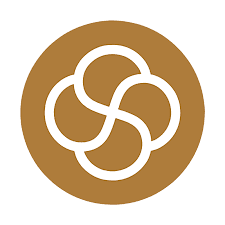
Simren Mehra
Dec 21, 2024
How to Use LinkedIn Analytics for Personal Branding: Hidden Insights with SocialSense
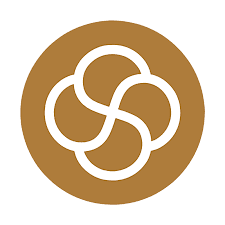
Simren Mehra
Dec 21, 2024
How to Create Similar Posts on LinkedIn Using SocialSense: Enhance Engagement and Strategy
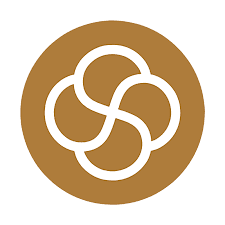
Simren Mehra
Dec 21, 2024
How to Track and Engage with LinkedIn Thought Leaders Using SocialSense to Grow Your Influence
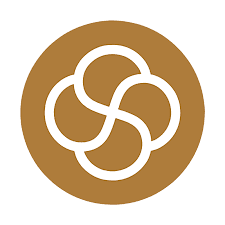
Simren Mehra
Dec 20, 2024
How to Create High-Engagement LinkedIn Posts Using SocialSense’s ‘Similar Post’ Feature
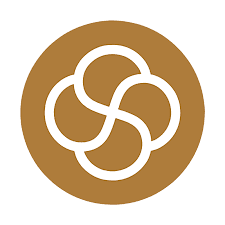
Simren Mehra
Dec 20, 2024
How to Maximize LinkedIn Engagement with Targeted Comments: A SocialSense Case Study
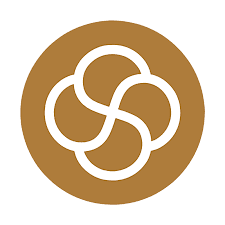
Simren Mehra
Dec 20, 2024
How to Use SocialSense’s Tracking Feature to Stay Ahead on LinkedIn and Gain Competitive Insights

Shaily Dangi
Oct 8, 2024
How to Use LinkedIn Analytics with SocialSense for a Strong Personal Branding Strategy

Shaily Dangi
Oct 7, 2024
How to Track and Engage Key Connections on LinkedIn for Better Networking with SocialSense

Shaily Dangi
Sep 22, 2024
How to Boost LinkedIn Engagement by Commenting on Tracked Posts with SocialSense

Shaily Dangi
Sep 20, 2024
How to Add and Track LinkedIn Contacts for Real-Time Insights on Influential Profiles

Shaily Dangi
Sep 24, 2024
How to Use SocialSense’s Extension to Track and Optimize Your LinkedIn Profile Performance

Shaily Dangi
Sep 24, 2024
Creating a Viral Post: Strategies, Case Studies, and Industry Insights for Modern Digital Success

Shaily Dangi
Sep 24, 2024
LinkedIn’s AI Training Policy Reversal in the UK: Key Changes and What It Means for Users

Fatema Patel
Sep 20, 2024
Elevate Your Executive Presence: 7 Essential Practices for a Standout LinkedIn Profile

Fatema Patel
Sep 20, 2024
How to Cancel LinkedIn Premium: A Simple Step-by-Step Guide

Fatema Patel
Sep 19, 2024
7 Essential LinkedIn Tips for Students to Build a Strong Profile and Network

Fatema Patel
Sep 18, 2024
How to Use the Best LinkedIn Images: Top Design Tips and Resources

Fatema Patel
Sep 18, 2024
How to Find Remote Jobs on LinkedIn: Job Search Strategies and Work-from-Home Tips

Fatema Patel
Sep 18, 2024
How to Add LinkedIn Learning Certificates to Your Profile and Showcase Your Skills

Fatema Patel
Sep 18, 2024
How to Choose the Best LinkedIn Cover Photo to Showcase Your Personal Brand and Achievements

Fatema Patel
Sep 18, 2024
How to Choose the Best LinkedIn Profile Picture for a Professional and Impactful First Impression

Fatema Patel
Sep 13, 2024
How to Create an Engaging LinkedIn Post: Best Practices for Content Creation and Formatting

Fatema Patel
Sep 13, 2024
LinkedIn Profile Link: How to Customise and Share Your LinkedIn URL Effectively

Fatema Patel